So far I am not a really good track maker, but I am practicing and learning.
I want to be able to make tracks in ps, and I can do it thanks to the tutorial, and thats not really my question.
my question is, what is the best way to make a track that lies on the side of a hill...
flat tracks are no problem, but how do you make a displacement map when you have parts on flat, and parts that have jumps going up hill, and turns on the hill...
do you have to make the gradient you want for the hills and overall terrain in the background, then place your berms and jumps on top of that???
this will take serious time, and I applaud all you amazing track makers for it! (and I will have plenty of time to perfect this skill over summer)
or is it easier to make the track as if it were flat and raise it in the game or on the ld3t editor?
I haven't really had much luck with either of these, but you guys have proved to me time and time again that you guys do amazing things that I think are impossible at first, then I learn to do it as well.
maybe dumb?
-
Sweendoggy
- Posts: 3649
- Joined: Sat Feb 21, 2009 5:10 am
- Team: Lone Wolf
- Location: California, US
Re: maybe dumb?
Well, everyone probably does it a different way.
Your right, life is a lot easier when you work on a flat base and you make your sections run perfectly up/down and left/right.
The way I make a national, is create the terrain, using big brushes in photoshop, drawing blobs of height here and there, then using gausian blur to blend everything real good.
I then ride around on my terrain, and try to decide where a track might to in real life. I try to utilize the terrain to make natural berms and jumps (that is, I jump off the top of a hill that appears in my random terrain, or I land on the downside of a hill that naturally appeared from a takeoff that I'll build later).
I draw a track outline using the pen tool to define the center line, then stroking that path with a big white brush, then a black brush that's a few pixels smaller, then setting that layer to "overlay" and knocking the opacity way down. Usign the pen tool to make the track outline allows me to gradually curve straights and corners together so it all flows real nice. I can also easily adjust the track outline since I've saved the centerline as a path.
Then when it comes time to draw jumps and berms, there's a couple diff things I do.
Worn down natural style jumps I often do by drawing a white line perpendicular to the track path, then gausian blurring or motion blurring (sometimes I'll draw the line straight left/right, then motion blur, then rotate the line to be across the track path). Set this layer to screen, adjust opacity to get the desired height.
Another method, which generally only works on basically flat ground, is make a rectangular selection, fill it with a black to white gradient, then hit control m, to adjust the curves, the make it look like the takeoff jump I want. Do the same to create a downramp. Set this layer to "screen", adjust opacity. It only works if you make the low point of your jump pure black (or close to it).
In order to create more man-made looking jumps, I do basically the same thing, but in the curves box, I try to match the low color to the surrounding terrain, and match the high color to be slightly larger then the surrounding terrain. I rely on this a lot. The result is similar to this:

A jump that looks like it was carved into the surrounding terrain.
Honestly, it just takes a lot of practice - you get a feel for how soemthing you do in photoshop ends up working in the game.
Your right, life is a lot easier when you work on a flat base and you make your sections run perfectly up/down and left/right.
The way I make a national, is create the terrain, using big brushes in photoshop, drawing blobs of height here and there, then using gausian blur to blend everything real good.
I then ride around on my terrain, and try to decide where a track might to in real life. I try to utilize the terrain to make natural berms and jumps (that is, I jump off the top of a hill that appears in my random terrain, or I land on the downside of a hill that naturally appeared from a takeoff that I'll build later).
I draw a track outline using the pen tool to define the center line, then stroking that path with a big white brush, then a black brush that's a few pixels smaller, then setting that layer to "overlay" and knocking the opacity way down. Usign the pen tool to make the track outline allows me to gradually curve straights and corners together so it all flows real nice. I can also easily adjust the track outline since I've saved the centerline as a path.
Then when it comes time to draw jumps and berms, there's a couple diff things I do.
Worn down natural style jumps I often do by drawing a white line perpendicular to the track path, then gausian blurring or motion blurring (sometimes I'll draw the line straight left/right, then motion blur, then rotate the line to be across the track path). Set this layer to screen, adjust opacity to get the desired height.
Another method, which generally only works on basically flat ground, is make a rectangular selection, fill it with a black to white gradient, then hit control m, to adjust the curves, the make it look like the takeoff jump I want. Do the same to create a downramp. Set this layer to "screen", adjust opacity. It only works if you make the low point of your jump pure black (or close to it).
In order to create more man-made looking jumps, I do basically the same thing, but in the curves box, I try to match the low color to the surrounding terrain, and match the high color to be slightly larger then the surrounding terrain. I rely on this a lot. The result is similar to this:

A jump that looks like it was carved into the surrounding terrain.
Honestly, it just takes a lot of practice - you get a feel for how soemthing you do in photoshop ends up working in the game.

DR.MIZ wrote: Keeping something "secret" so you can be "cool" is not making a flourishing community.